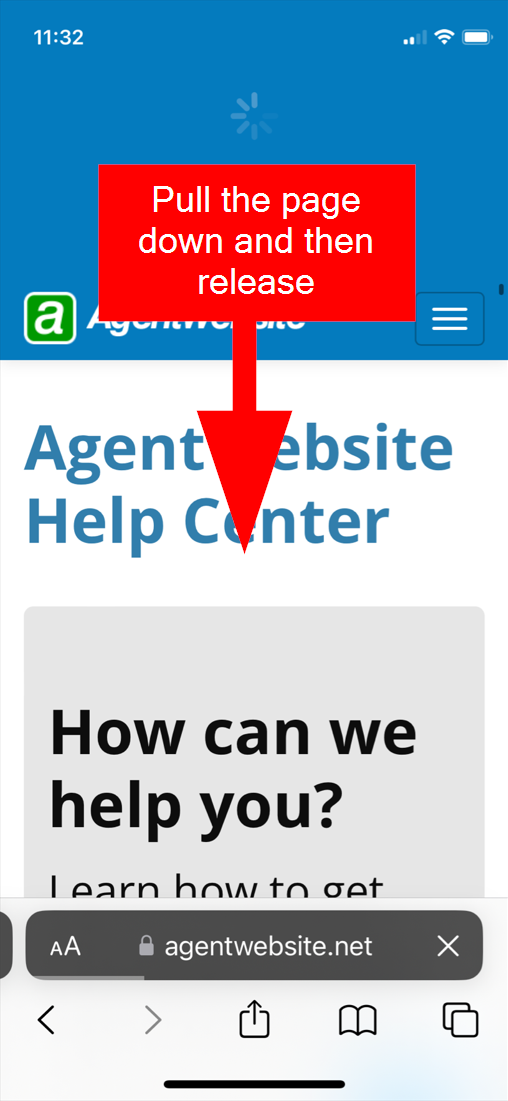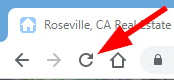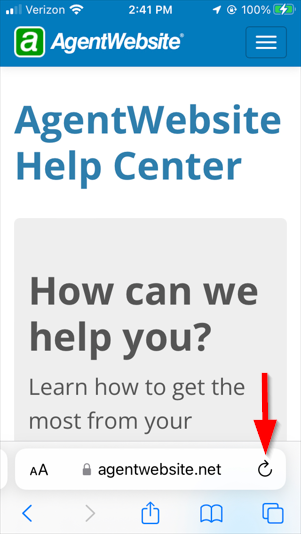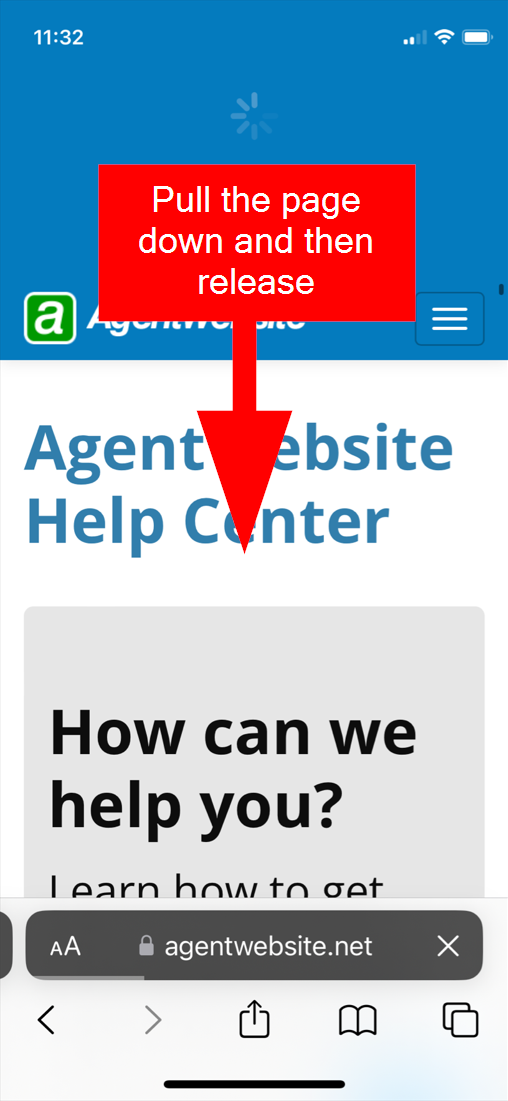Google Chrome Browser
- While holding down the Ctrl key on your keyboard, click the Reload icon in Chrome:
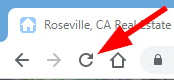
- Or, press Ctrl + Fn + F5 on your keyboard.
- Or, open the Chrome Dev Tools by pressing Ctrl + Shift + I on your keyboard or right-click anywhere on the page and select Inspect. Once the chrome dev tools are open, right-click the Reload button in Chrome and a drop-down menu will be displayed. The menu gives you the option of doing a hard reload or empty cache with a hard reload.
Mozilla Firefox Browser
- Press Ctrl + Fn + F5 on your keyboard.
- Or, press Ctrl + Shift + R on your keyboard.
Microsoft Edge Browser
- While holding down the Ctrl key on your keyboard, click the Refresh icon in Edge.

- Or, press Ctrl + Fn + F5 on your keyboard.
Google Chrome Browser
- While holding down the Shift key on your keyboard, click the Reload icon in Chrome:

- Or, press Command +Shift + R on your keyboard.
Mozilla Firefox Browser
- While holding down the Shift key on your keyboard, click the Reload icon in Firefox.

- Or, press Command + Shift + R on your keyboard.
Apple Safari Browser (macOs)
- While holding down the Shift key on your keyboard, click the Reload icon in Safari.

- Or, press Command + Option + R on your keyboard.
Apple Safari Browser
While viewing the page that you wish to reload, tap the Reload icon in Safari. Note that Safari may still show cached content, even after you have tapped the reload icon.
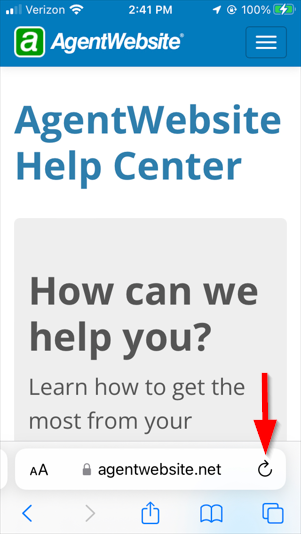
Try pull-to-refresh
While viewing the page that you wish to reload, pull the page down in Safari, and then release it. Note that Safari may still show cached content, even after you have done this.