Updated more than a week ago
This answer shows how to add a new custom page to your website.
If you want to add a new page that shows property listings, contact AgentWebsite Support. We will add the page for you.


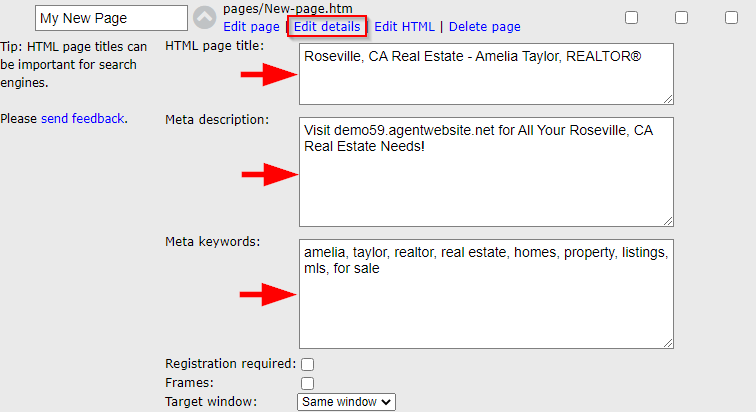

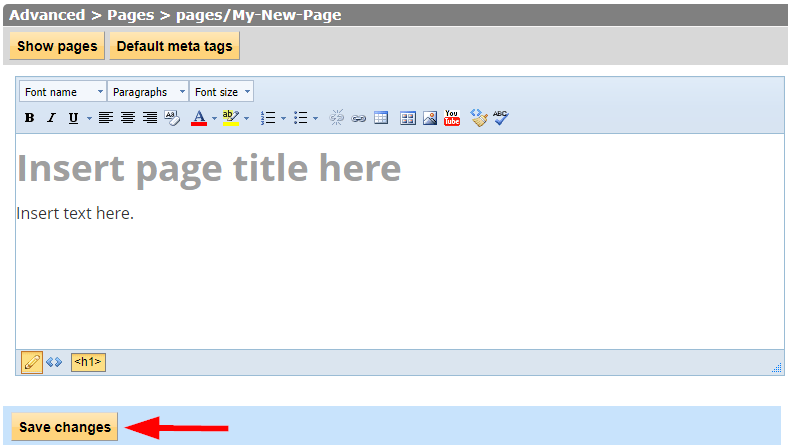

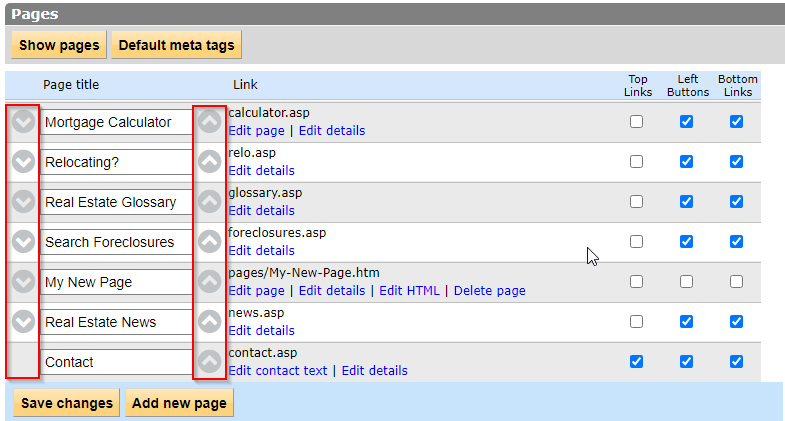
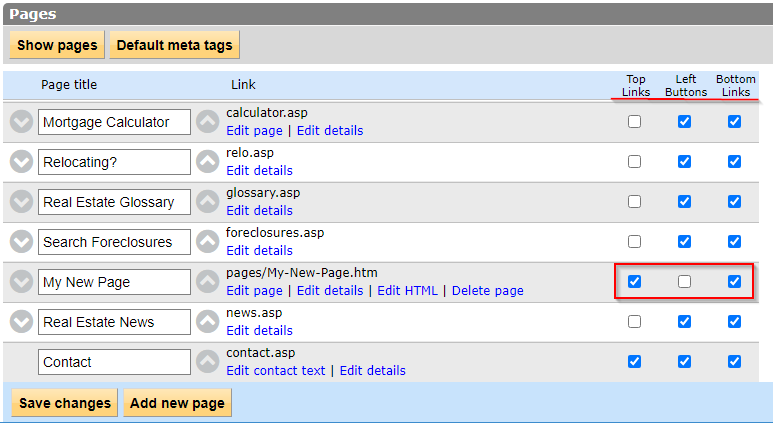
If you need help with your custom page, please ask! We will be happy to help.
20+ YEARS OF QUALITY SERVICE WITH A SMILE
@ 2025 AgentWebsite Terms of Use | Privacy