Updated more than a week ago
Please note that we are happy to do this for you. Simply email your link to  .
.
Or follow the instructions below, to add a link to an external URL to the navigation on your website.
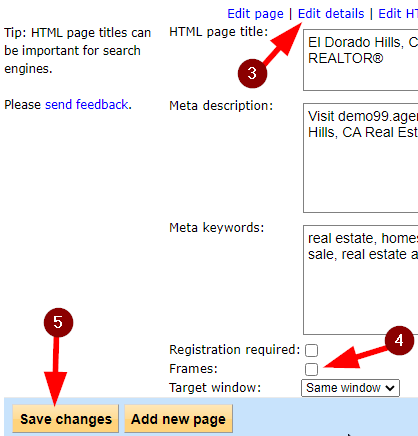
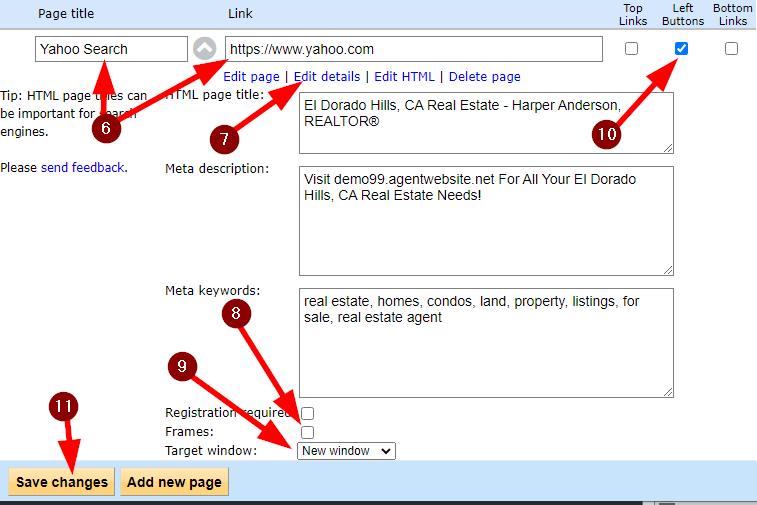
20+ YEARS OF QUALITY SERVICE WITH A SMILE
@ 2025 AgentWebsite Terms of Use | Privacy