Updated more than a week ago
Starting January 2026, Gmail will no longer support this setup. Use Webmail instead.
If you have a lot of messages in your AgentWebsite mailbox, consider using a free mail program like Thunderbird (Mac and Windows), or Apple Mail (Mac only) instead of Gmail.
To set up Gmail to send and receive email from your AgentWebsite mailbox, follow the steps below. Read all of the steps below before you begin. You will need your AgentWebsite email password.
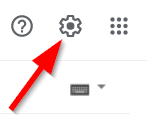
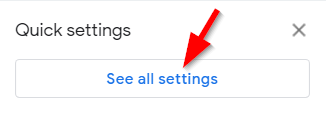
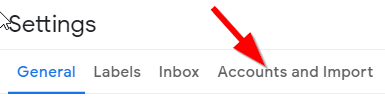

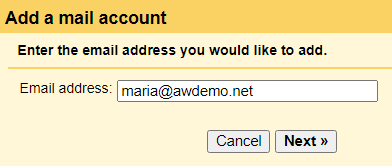
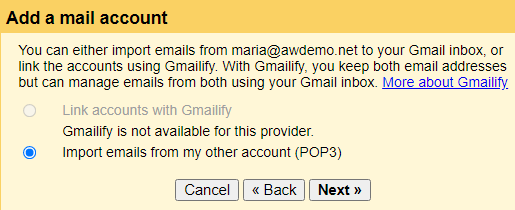
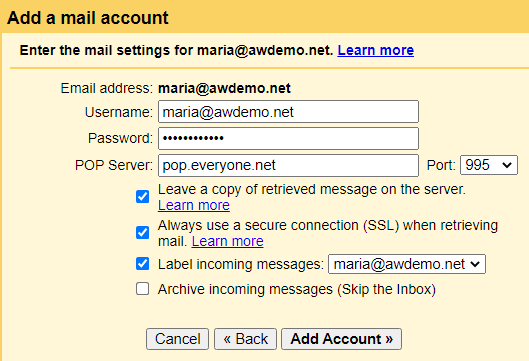
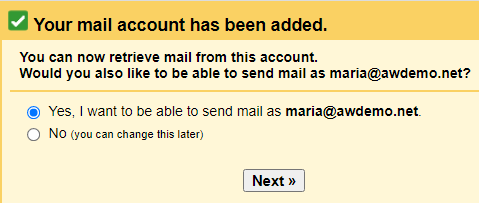
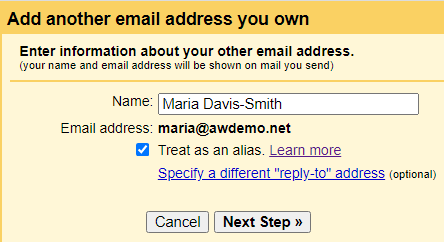
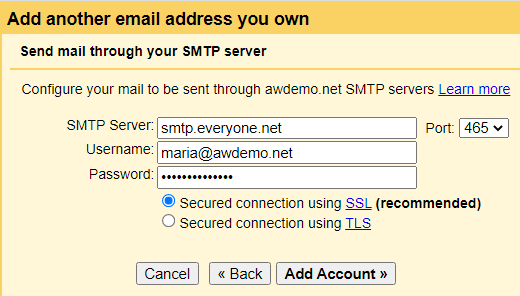
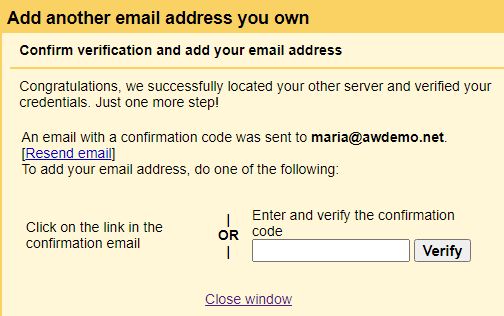
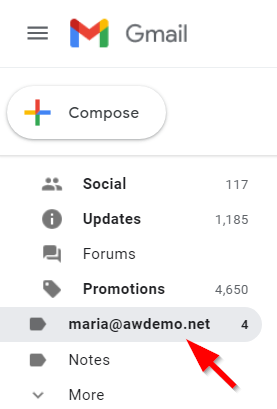
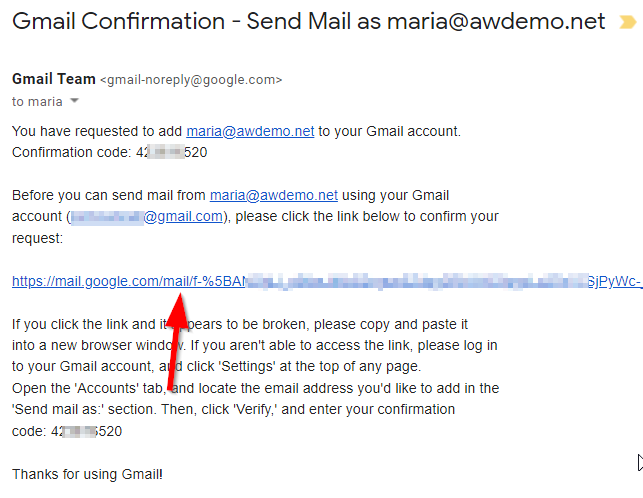
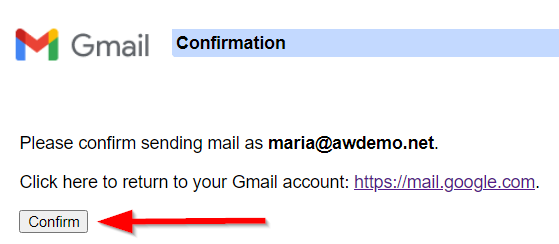
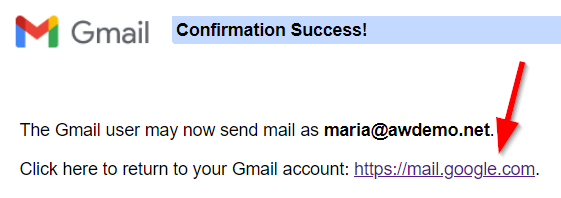
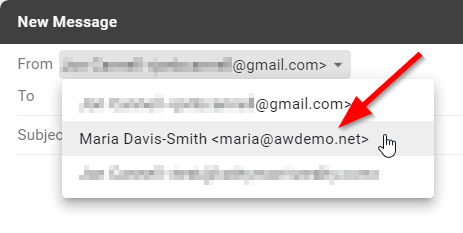
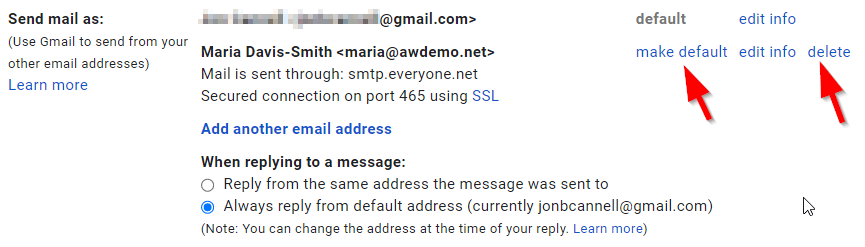
20+ YEARS OF QUALITY SERVICE WITH A SMILE
@ 2025 AgentWebsite Terms of Use | Privacy