Updated more than a week ago
To include your logo, photo, and contact information in automatic IDX emails, like daily listing alerts and market reports, follow these steps:
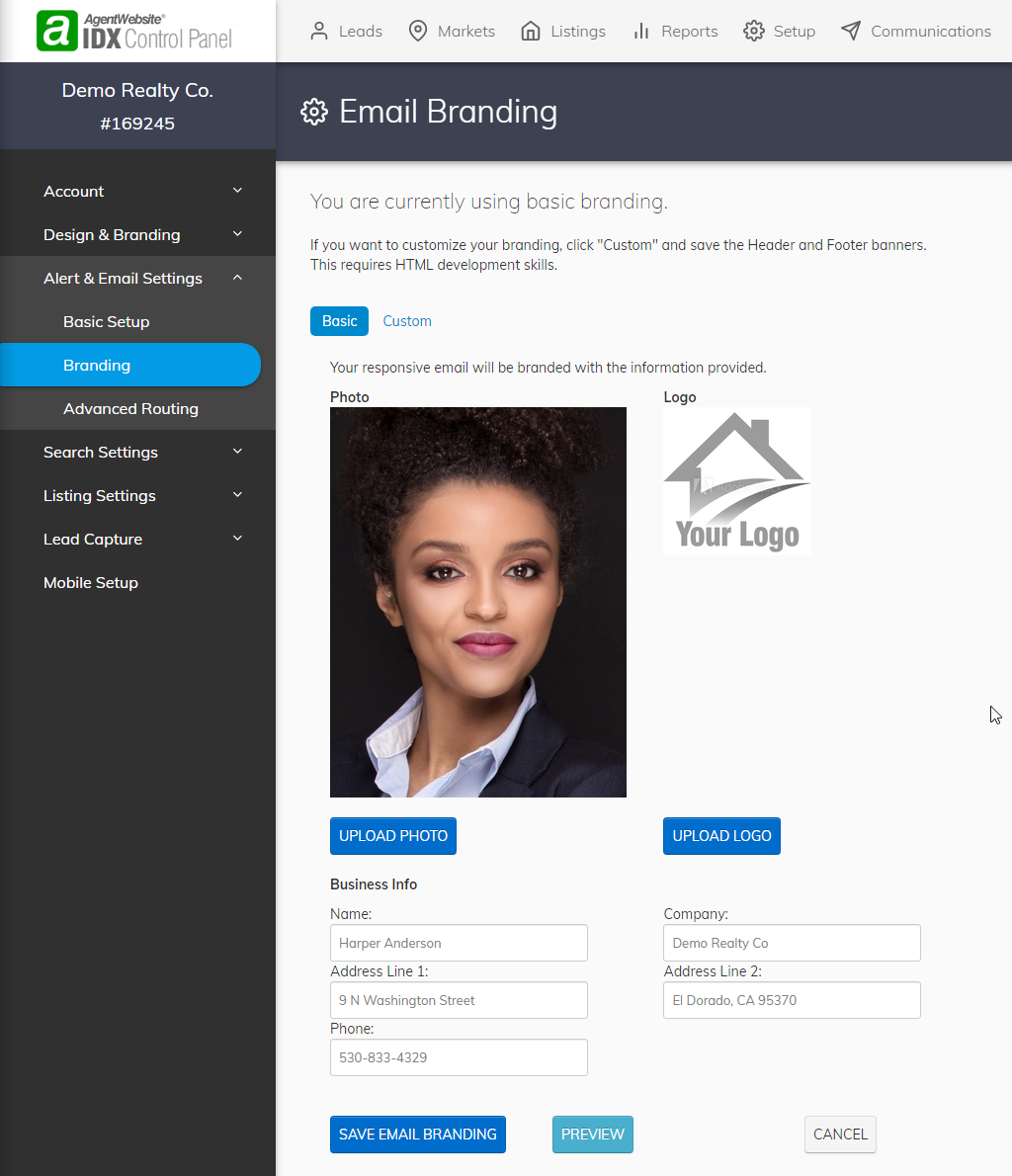
If your IDX plan includes Marketing Automation, follow the steps below to add your header and footer (branding) to your campaigns:
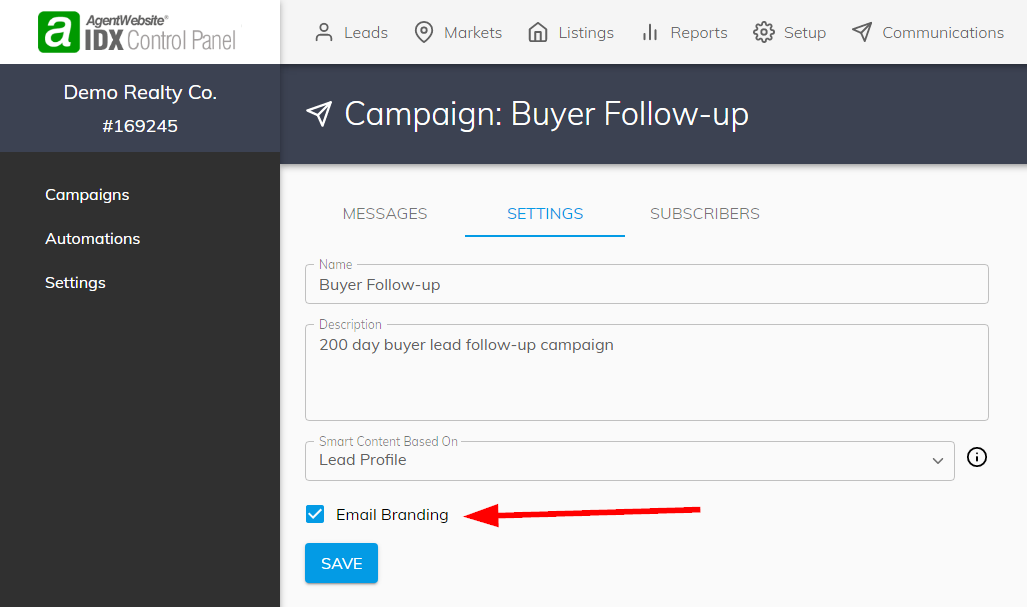
20+ YEARS OF QUALITY SERVICE WITH A SMILE
@ 2025 AgentWebsite Terms of Use | Privacy