Updated Sunday, November 02, 2025
These instructions should only be implemented if you are not able to update the name servers on your Google domain.
 , then click the Configure DNS icon:
, then click the Configure DNS icon: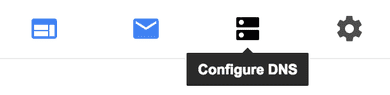
 . Include your domain name in the email, and indicate that you have added the above records.
. Include your domain name in the email, and indicate that you have added the above records.Please note that DNS changes can take 24 hours or more to propagate worldwide. Typical propagation time is less than an hour.
20+ YEARS OF QUALITY SERVICE WITH A SMILE
@ 2025 AgentWebsite Terms of Use | Privacy Allied Member of LOTSAR