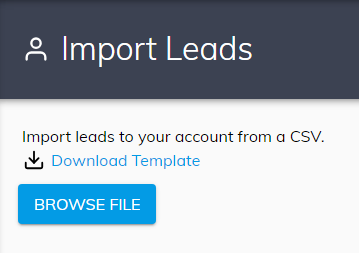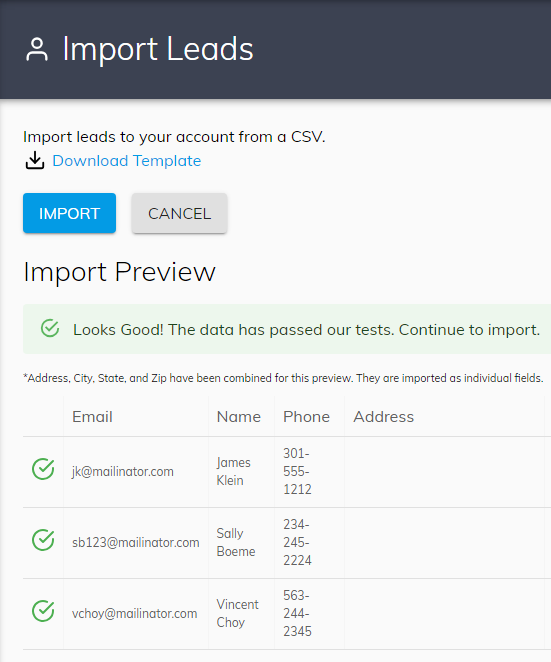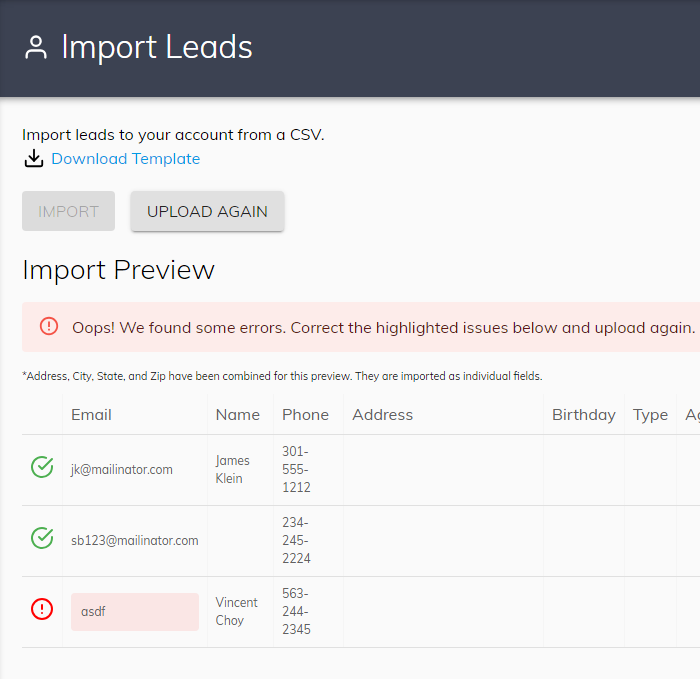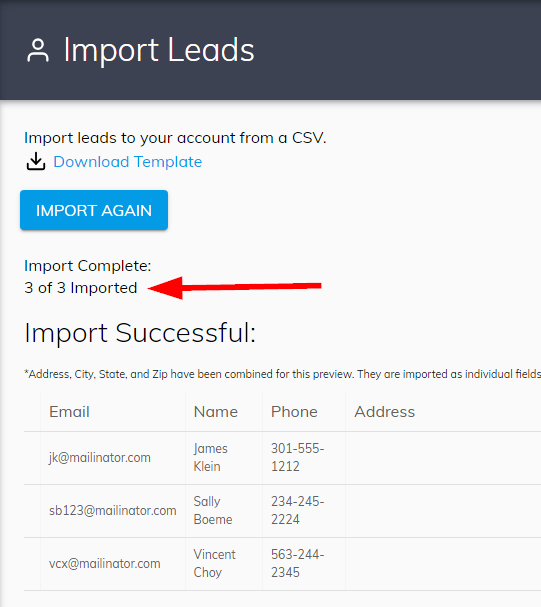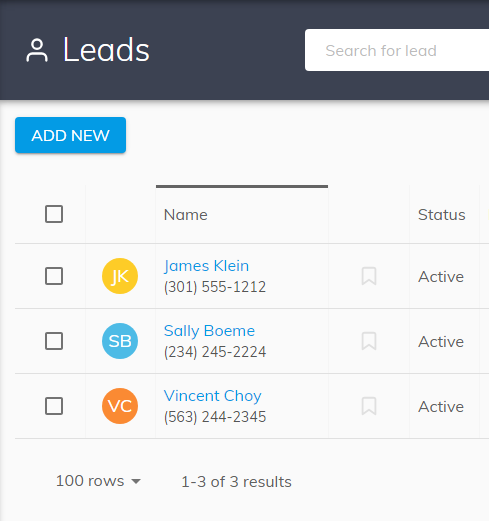Leads (contacts), can be imported to your CRM. Once imported, leads can be subscribed to campaigns and markets, and you can monitor lead activity in the Control Panel and the Max mobile app.
Note that leads can also be manually entered into Control Panel > CRM > Leads or the Max mobile app.
Instructions
- Prepare your list of leads using the steps below.
- Email your prepared data file(s) to
 . We will import the files for you.
. We will import the files for you.
First, prepare your lead list
- Lead lists should be broken into individual files containing less than 500-1000 contacts per file.
- Files must be in Excel (.xls, or .xlsx), comma delimited (.csv), or tab-delimited (.txt) format.
- Excel (.xls or .xlsx) files may only have one sheet.
- The Email column may only contain one valid email address. (Example: name@domain.com)
- The Phone column may only contain one phone number. (Recommended format: 123-456-1234)
- The Source column may include the source of the lead, for example, "Real Geeks" or "Summer Sellers Campaign"
Use these exact column names
Each data file may contain only the columns listed below. Columns should be named exactly as provided below. Name and Email fields are required and may not be empty.
- Name (required) - Accepts: full name
- Email (required) - Accepts: one email address (check for leading or trailing spaces!)
- Phone
- Address
- City
- State
- Zip
- MarketIDs - Opts leads into market reports. Accepts: Market ID number
- Note - Accepts: text
- Source - Opts leads into marketing automation Campaigns based on source. See below. Accepts: name of lead source
- Birthday - Accepts: m/d/yyyy or mm/dd/yyyy
- Type - Accepts: buyer, seller, or renter
- Anniversary - Transaction anniversary, Accepts: m/d/yyyy or mm/dd/yyyy
- Pipeline - Pipeline stage. Accepts: Uncontacted, Attempted Contact, Nurturing, Dead, Under Contract, or Closed
- Texting - Do not use. Leads must opt in to texting.
- Tags - Accepts: comma separated tag names
- CampaignIDs- Opts leads into Campaigns. Accepts: Campaign ID number
Optional: Automatically subscribe leads to a Campaign
If you have already created a Marketing Automation campaign, leads can be auto-subscribed to the campaign based on the value of the Source column.
Prior to submitting your data file(s) for import, create an automation rule to subscribe leads based on the Source column value. The Marketing Automation campaign and rule must be set up prior to data file import.
Campaign emails will be sent based on the time of the import/auto-subscription.
Optional: Automatically subscribe leads to a Market
If you have already created a market, leads can be auto-subscribed to the market. Specify a Market IDs in the MarketID columns. Note that leads will be subscribed to daily listings alerts, weekly open houses, and monthly market reports.
See this alternative approach that uses tags if you don't want to subscribe leads to all three types of market notifications.
Optional: Import leads yourself, instead of emailing data files
If you prefer to import leads yourself, follow the steps below. Technical skills may be required.
- Navigate to Control Panel > IDX > CRM > Import Leads
- Click Browse File to select and upload the data file.
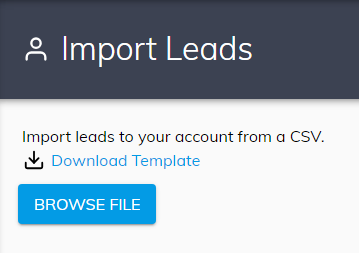
- Wait a moment for the CSV file to be processed. The page may be blank during this time. If the page stays blank, there is probably a problem with the data in your file. Check for malformed email addresses or phone numbers. If needed, break the file into smaller chunks to isolate data issues.
- After the file is uploaded, an Import Preview will be displayed.
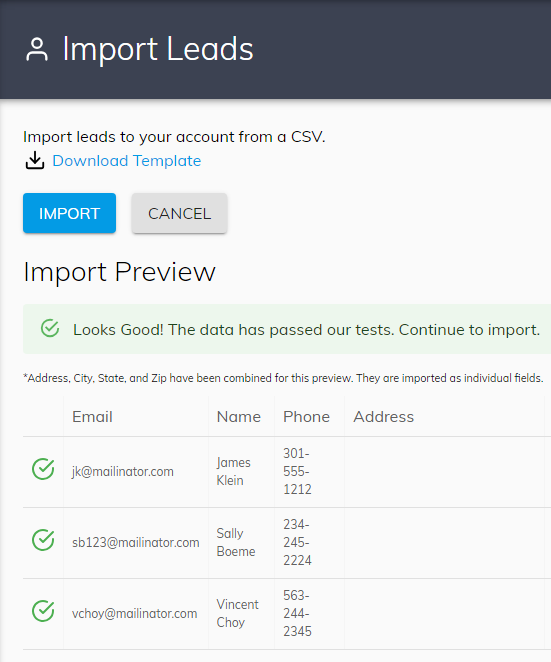
- If there are errors, go back and fix them. Check before and after email addresses for extra spaces!
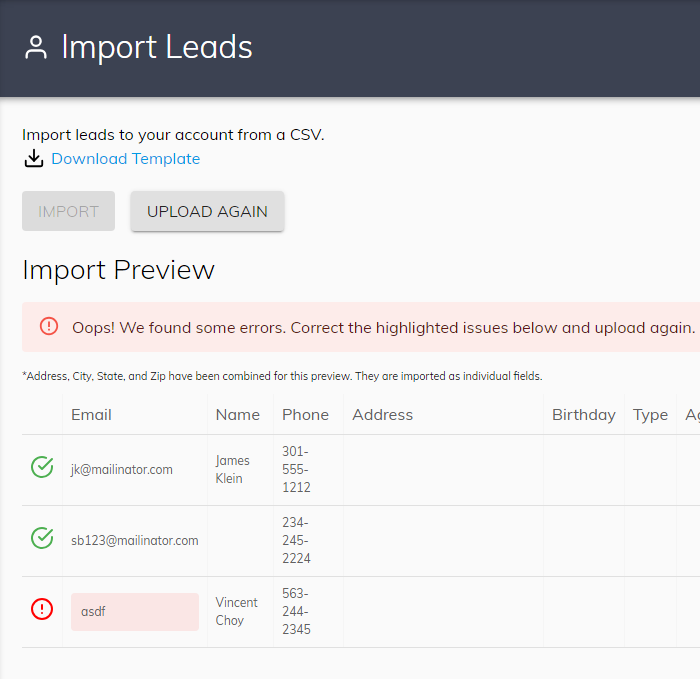
- If there are no errors, click Import.
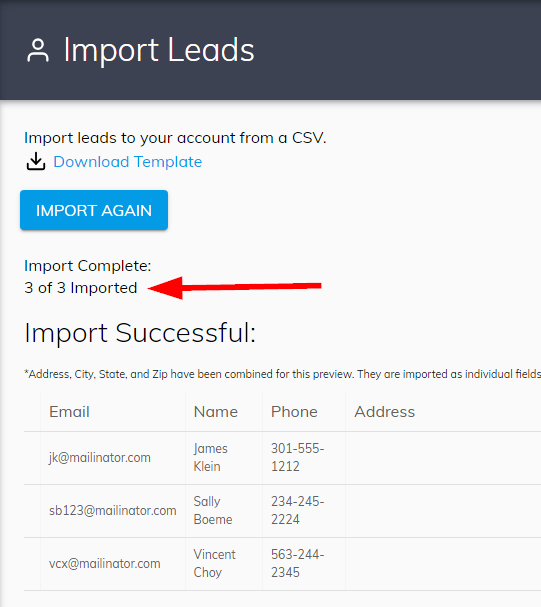
- Allow up to 15 minutes for your imported leads to show in Control Panel > CRM > Leads and the Max mobile app.
If needed, click the Filter button to make sure newly imported leads are not hidden by a filter.
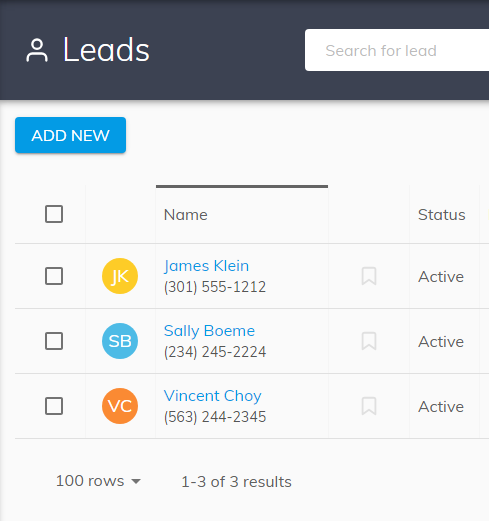
Need Help With This? Contact Us!
 . We will import the files for you.
. We will import the files for you.